
PDF format is trendy and widely used across various platforms. Therefore, you need efficient PDF editors, converters, and managers that can allow you to perform various functions and save you a lot of time.
In this article, we’ll discuss the best PDF editors for Mac that you need to install on your PC.
5 Best PDF editors for Mac in 2024 Recommended
We’ve compiled the list of best PDF editors for Mac only for our readers. So, be sure to stick to the end of the article.
UPDF for Mac (Recommend)
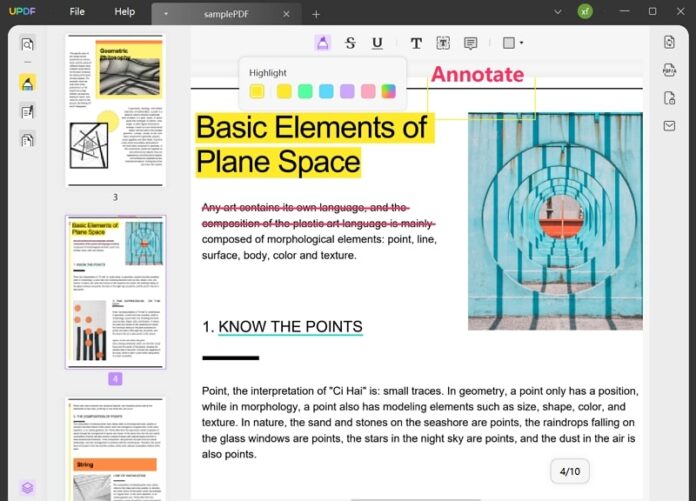
UPDF is an efficient PDF editor, annotator, converter, and organizer for Mac. You can use UPDF to edit your PDF images and text very efficiently. Here’s what you need to know about UPDF, one of the best PDF editor for Mac.
These are some key features of UPDF that you need to know about.
Features of UPDF
- You can read and view your PDF in various ways, like slideshow, page scrolling, etc.
- It allows you to protect the contents of your PDF by adding passwords.
- You can annotate the PDF by adding comments, stickers, stamps, etc.
- You can organize your PDF. It allows you to add, remove, delete, and replace pages from your PDF.
- You can edit the text by adding, replacing, styling, removing, etc.
- It allows you to edit images by adding, replacing, deleting, cropping, and even extracting.
- PDFs may be converted into ten different formats, and scanned documents can be converted into editable forms using the Optical Recognition (OCR) Tool.
- You can share your PDF using a link or via email.
Pros of Using UPDF
- It has a user-friendly interface and isn’t outdated like other PDF software.
- UPDF is available on Mac, Windows, iOS and Android, users can use it across all platforms.
- You can perform various functions on a single platform.
- It is convenient to use and is super-affordable.
- It is highly efficient and saves you a lot of time.
Cons of UPDF
- It is not available online.
Adobe Acrobat for Mac
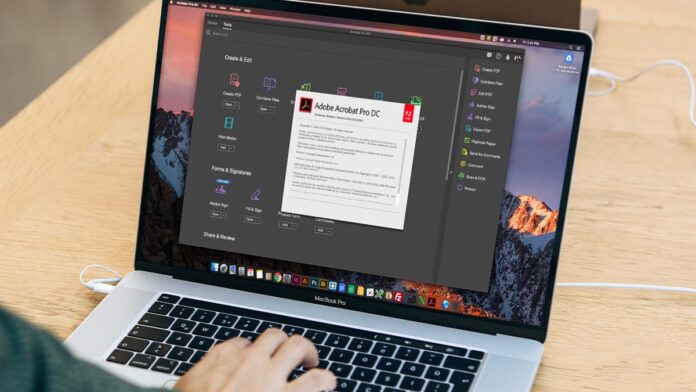
Adobe Acrobat is a PDF software introduced by Adobe Inc in 1993. That being the case, it is considered the oldest PDF software. It is available for Windows, Linux, and Mac.
Following are the features of Adobe Acrobat software that you need to know about.
Features of Adobe Acrobat
- You can add comments and edit your PDF document.
- It allows you to combine and split your PDF files.
- It enables you to perform multiple conversions like PDF to Word and vice versa.
- You can use Adobe Acrobat to add E-signatures and request it.
- With Adobe Acrobat, you can organize your PDF document. You can add, replace, extract, and delete your PDF files.
- It allows you to share your PDF file with different users.
Pros
- It has affordable price plans.
- It is an all-in-one platform for you.
- It secures your files.
Cons
- It has limited tools for various features.
- Users can’t get attracted to it because of the user interface.
Preview
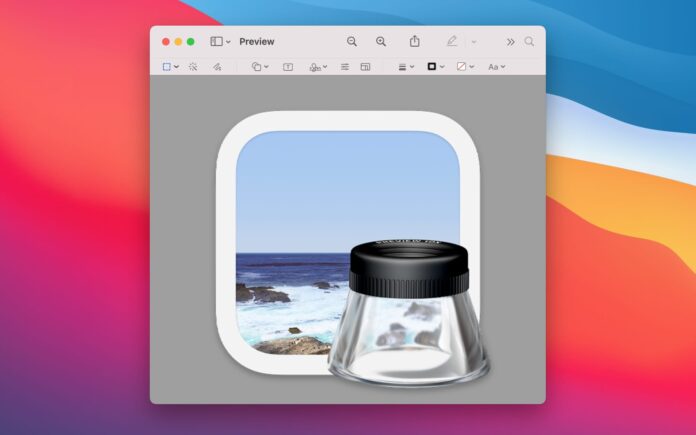
It is a default PDF software for Mac users. It is a multi-tasking PDF software and is considered an efficient PDF editor for Mac. One can use it to edit, sign, encrypt, etc., your PDF files.
These are the top features of Preview that you need to know about.
Features of Preview
- It allows you to perform electronic signatures.
- You can add passwords or remove them from your PDF files.
- You can combine various PDF files into a single PDF.
- It allows you to view information about the PDF and images.
- You can create a PDF by using scanned pictures.
Pros
- It is a default software, so if the features are enough, you don’t need to install another.
- It allows you to perform basic editing on your PDF files.
- It also supports six different image formats.
- You can style the text of your PDF.
- It is available for free.
Cons
- As it is a default software, it doesn’t have enough features.
PDF Expert for Mac

PDF Expert is considered one of the best PDF editors for Mac. You can use PDF Expert to perform various functionalities like editing, annotating, sharing, PDF management, and more.
These are the key features of PDF that you need to know about.
Features of PDF Expert for Mac
- It is an efficient PDF viewer and allows you to read in various forms like a slide show, eye comfort, etc.
- You can use it for annotations and various functionalities, like adding stamps and comments and highlighting your PDF files.
- It allows you to edit your PDF file by editing the images and text.
- You can organize your PDF in no time.
- Plus, it allows you to convert PDF files into various formats like Word, PowerPoint, etc.
Pros
- It has an affordable PDF price plan with a one-time purchase option too.
- Due to numerous functionalities, it makes it easier to perform multiple tasks.
- The conversions are of high quality.
- The powerful PDF tools make it easier to perform various functionalities.
Cons
- It doesn’t allow you to create forms.
Sejda

Sejda is another efficient PDF editor for Mac users. It is available across various platforms like macOS, Windows, and Linux. You can perform various functionalities like editing, converting, and protecting PDF files.
These are the top features of Sejda that you should know.
Features of Sejda
- You can convert your PDF file into various formats like Word, JPEG, Excel, etc.
- You can compress your PDF file to save some space on your PC.
- It allows you to add bookmarks to your file.
- You can merge various files and create a new PDF.
- You can delete pages and replace them with new ones.
Pros
- It is available on both web and desktop
- You can even perform basic editing to your PDF files.
- It has unique price plans, which makes it affordable for Mac users.
Cons
- Even though it is free, the features of the Sejda PDF editor are minimal.
- You cannot convert your PDF files into a format like XML, etc.
Comparison Table of Best PDF Editors for Mac
| PDF Editor for Mac | Features | Price |
| UPDF | Annotate, Edit, Convert, Protect, Print, Share, Organize, Create | $29.99/ per year |
| Adobe Acrobat | Edit, Convert, Protect, Annotate, Create | $239.88/per year |
| Preview | View, Download, Edit | free |
| PDF Expert | Annotate, Edit, Convert, Protect, Print, Share, Organize | $50/ year |
| Sejda | View, Convert, Organize | $63 |
Conclusion

PDF editors provide excellent usability for users. Not many PDF editors are available for Mac users. However, with the list of our top 5 best PDF editors for Mac, you’ll be able to perform tasks efficiently. So, don’t forget to install UPDF as your PDF editor for Mac, as it is surprisingly advantageous and efficient.








