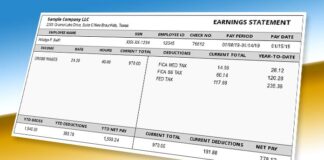iPhones have been known to be the least customizable smartphones for more than a decade. The only thing you could do to customize your iPhone was changing the wallpaper and a lock screen, and that’s about it. Sure, you could get a skin from Dbrand or maybe buy a funny case or two, but as far as the customization of the actual home screen – you really couldn’t do a lot.
On the other hand, Android users could do whatever they wanted to. They could add or remove the widgets, use animated wallpapers, change icons, use different themes, download third-party launchers, and so on.
For the longest time, iPhone users seemed unaffected by it, and most of them were saying that the inability to customize your home screen is just what you need. They justified it with wasting time, being unimportant, and so on.
Last year, Apple came out with iOS 14, and sure enough, all of those people who were claiming that customization didn’t matter, well, they became interested, to say the least. With iOS 14, Apple allowed iPhone users to add or remove widgets, change icons, rearrange icons on their home screen, and more. So, if you’re finally ready to admit that customization is important and are willing to customize your home screen – stick around; we’re going to give you a few tips.
1. Stick With A Theme

First things first, if you want to do this right – you’ll have to start by deciding on a theme. Slapping on a new wallpaper and downloading an icon pack isn’t enough. Well, to be fair, it is, but it won’t look as good.
The first thing you should do is decide what kind of aesthetic you’re going for. Do you want your iPhone to be dark and edgy, light and calm, or perhaps playfully colorful? Whichever theme you decide on, make sure it is unique to you. Don’t just copy someone else’s “look” because it seems cool. Make something unique, and stick to a theme.
If you’re going for dark and edge – stick with it. Don’t pair round, pink icons with a black Lamborghini wallpaper – they don’t really work together. Stick with a theme!
2. Find Inspiration

If you’re not creative or simply don’t know what you like, you can always look online for inspiration. There are so many websites to visit that can help you out with this. The easiest thing would be to go on Pinterest or DevianArt and look for other people’s home screens. You don’t have to copy them, but if you find the one that speaks to you and feels like something you’d make – borrow some stuff from it.
Pinterest and DevianArt aren’t the only websites that can prove to be helpful. You can also visit YouTube or gloryofthesnow.com and see what they have to offer. Maybe you’ll find some additional tips, as well.
3. Use Widgets
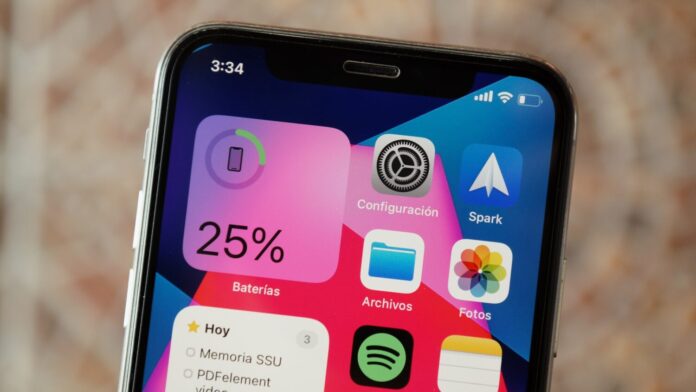
Now that you have them – use them. Don’t be that guy that doesn’t want to progress just because he doesn’t like change. Widgets are great. They’re useful, they look good, and they make using a phone a lot simpler than you might think.
You don’t have to go all out right away. You can start with the basics. Just add some default stuff like a weather widget or a clock, and see how that works out. We guarantee you, before you know it – your home screen will be swarming with widgets. You’ll have your weather in the top left corner, just beside your clock and a calendar, and since you don’t want to swipe and scroll through the icons to find Safari – so you’ll just add a search bar widget.
4. Make Custom Widgets
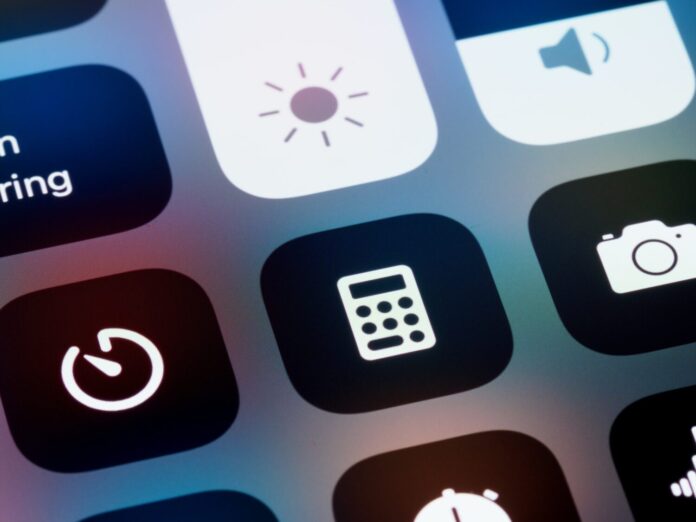
As any seasoned Android user will tell you – you can’t have enough widgets! Because of that, iOS developers have developed third-party widget apps that allow you to create your own widgets, modify the default ones or just get some new ones.
One thing we have to mention is that making your own widgets might not be as easy as you think. Also, it won’t be as powerful as some Android apps, but that’s what you have to work with. Most of the apps, like Widgetsmith, will allow you to use a couple of pre-made widgets and let you create a few custom ones, but the options are fairly limited. You won’t be able to make a widget for any app, at least for now, but at least you’ll have some additional options.
5. Use Custom Icons
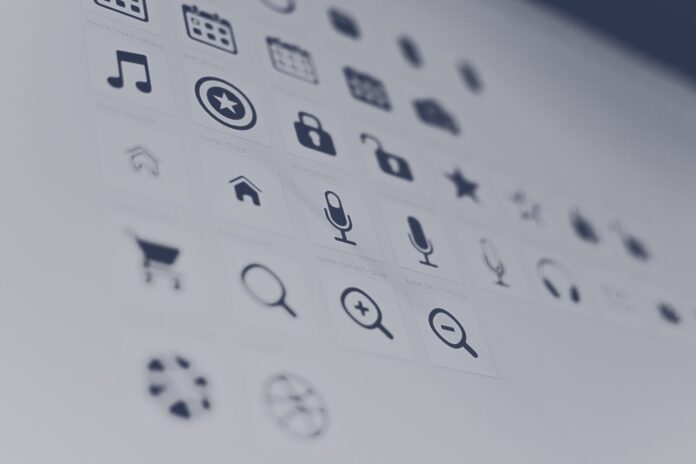
Arguably the best way to customize your home screen is to change the stock apps. It’s all about the uniformed look, as we’ve previously mentioned. Once again, changing the icons won’t be easy as it would be on Android. There’s no custom launcher that you can just add the icons to.
Instead, you’ll have to do a little bit of tinkering on your own. The best way to start is to clear your home screen and open up Siri Shortcuts. Within the app, you’ll have the ability to create shortcuts for any app on your phone. Once you create a shortcut, you’ll have the ability to edit the icon any way you want.
If you wish, you can leave them blank, you can use regular photos, or you could just download an icon pack from the internet and use the images you’d get in there. Naturally, if you’re good at drawing or illustrating – you can create your own icons. Nothing’s stopping you from trying even if you aren’t, right?
6. Use Focus Modes
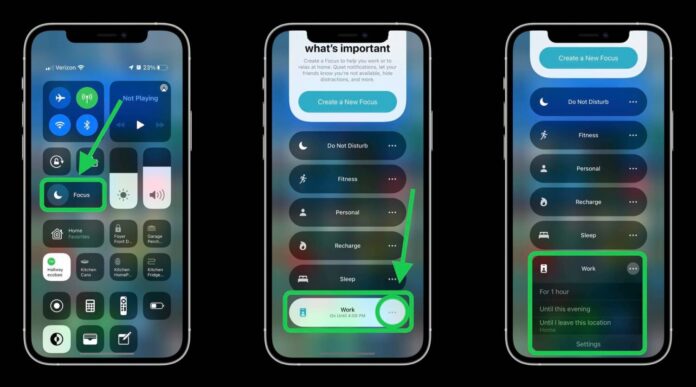
Focus Modes is the new feature that will be introduced in iOS 15 that’s coming this fall, or you can use the one that’s in the second public beta of iOS 15 that’s available now.
Focus Modes are something like different profiles for your phone. Although that is not exactly what they are, that is the best way to describe them. Pretty much, you’ll be able to create and customize modes to run through the different times of the day.
For instance, let’s say you have Lounge and Work mode. With the first one, you’d fill your home screen with fun widgets, social media apps, games or whatever else you like to do when you’re not doing anything in particular. On the other hand, in Work mode, you’d set your home screen in a way that it only shows apps like Notes, Mail or Calendar, or whatever other apps you use when you’re working, and hide the distracting apps like games or social media. Pretty neat, huh?
Conclusion
While all of this is still miles away from Android-level customization, we feel like we can still appreciate these changes.
Hopefully, you’ve found these tips helpful.